The ioGates library offers an intuitive, tree-structured interface for efficient file management, including creating folders, moving, copying, and deleting files or folders using simple drag-and-drop actions.
Creating Folders
- For a New Root Folder: Select the top root folder in your library. Then, click the "New" icon at the bottom of the library interface.
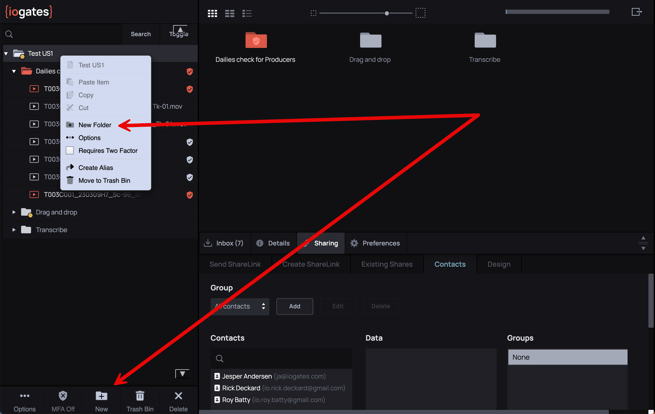
- For Subfolders: Select the parent folder where you wish to add a subfolder and then click the "New" icon. The default name for any new folder is "New folder".
Moving Files and Folders
- Selecting Files/Folders: Use SHIFT select to choose multiple files or a single file.
- Initiating the Move: Drag the selected items over the target folder. A "move" icon will appear next to the cursor to indicate the action.
- Completing the Move: Release the mouse button to move the selected files or folders into the target folder.
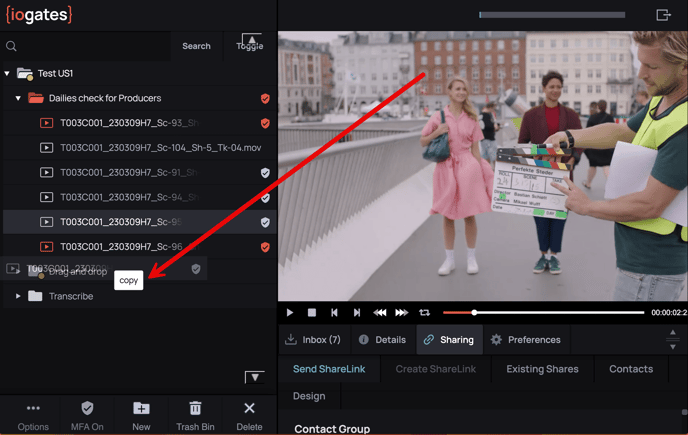
Copying Files and Folders
Video tutorial via a ShareLink
- Selecting Files/Folders: Similar to moving, use SHIFT select for multiple selections.
- Initiating the Copy: Drag the selected items over the desired folder.
- Key Modifier for Copy: While dragging, hold down the CTRL or SHIFT key until the cursor indicates "copy", then release the mouse button to complete the copy action.
- Storage Efficiency: Copied files are references and do not consume additional storage. Copying folders follows the same procedure.
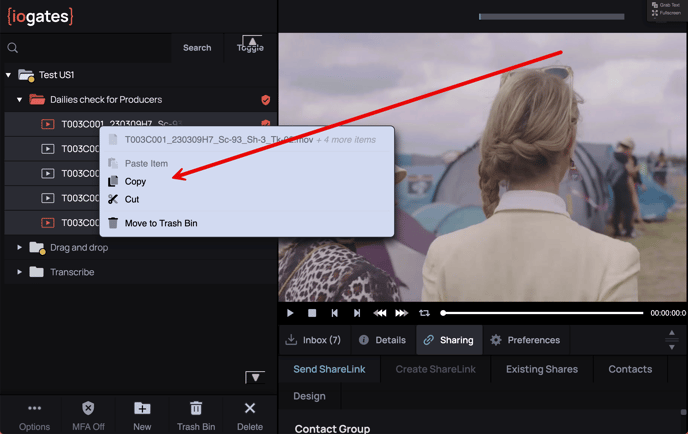
Deleting Files and Folders
- Selecting for Deletion: Choose the file(s) or folder(s) you intend to delete.
- Initiating Deletion: Click the "Delete" button located at the bottom of the library (distinct from the Trash Bin option).
- Confirming Deletion: Verify your intention to delete the selected item(s). The file(s) or folder(s) will then move to the Trash Bin.
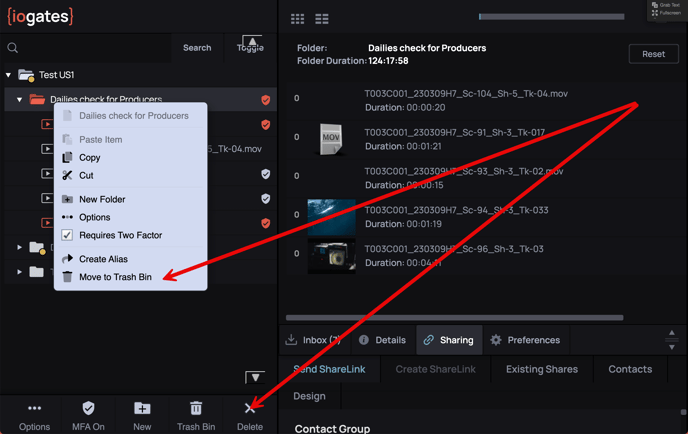
Managing the Trash Bin
- Recovery: Accidentally deleted items can be found in the Trash Bin, providing a safety net for unintended deletions.
- Permanent Deletion: Items in the Trash Bin are permanently deleted after a set number of days, which can be configured in the Preferences/User Profile menu. This menu also offers an option to empty the Trash Bin manually.
Summary
The ioGates library's drag-and-drop functionality simplifies the process of moving, copying, and deleting files, ensuring a user-friendly file management experience. With tools for efficient organization and safeguards like the Trash Bin, ioGates empowers users to manage their digital assets effectively and securely.