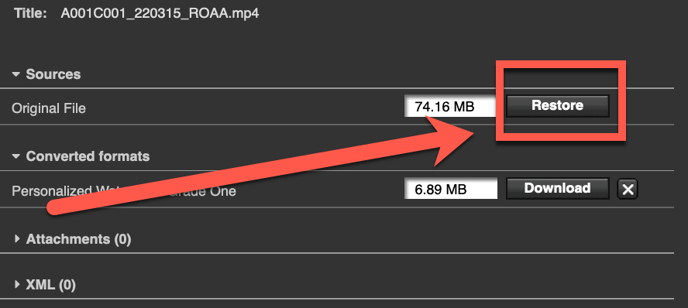Efficiently manage your ioGates library with Auto-Delete, automatically removing files based on age, count, or date, ensuring a clutter-free environment while offering a recovery option until the trash cycle completes.
The Auto-Delete functionality in ioGates allows users to efficiently manage their library by automatically removing files within a folder based on specific criteria. This feature helps in maintaining an organized library and optimizing storage space. To enable Auto-Delete for a folder, follow these steps:
-
Navigate to the folder you wish to apply Auto-Delete settings to.
-
Click on the options icon located at the bottom of the library interface.
-
You will be presented with three Auto-Delete settings to choose from:
-
By File Age: Automatically delete files older than a specified age.
-
By File Count (Quota): Automatically delete files once the folder reaches a specified number of files, maintaining a set quota.
-
By Specific Date: Automatically delete files on a specified date.
-
The Auto-Delete feature offers flexibility in file management. For example, you can configure it to delete master and converted files while preserving proxy previews. It also supports recursive deletion, meaning it can remove files from selected folders and their subfolders, ensuring comprehensive clean-up.
For example, the screenshot below shows Master and Converted files set to delete after seven days, leaving the proxy previews untouched.
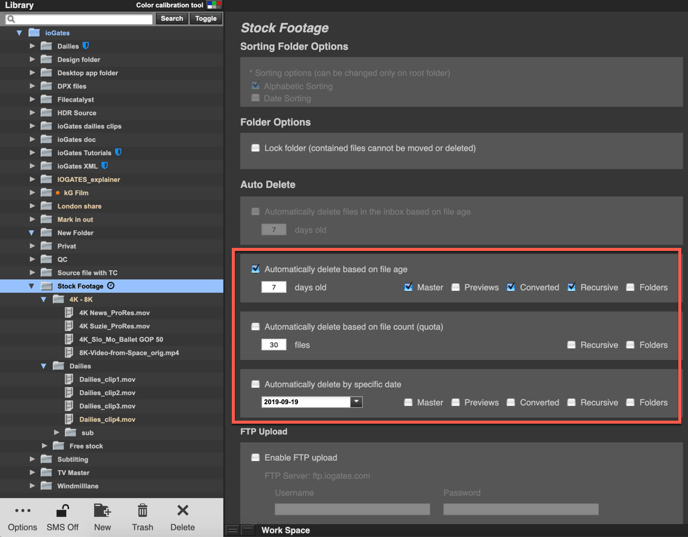
It's important to note that files removed via the Auto-Delete feature remain recoverable until the scheduled trash cycle is executed. These files are not affected by manually emptying the trash and will only be permanently deleted after the designated period set in the Trash Settings has elapsed, offering a grace period for restoration if needed.