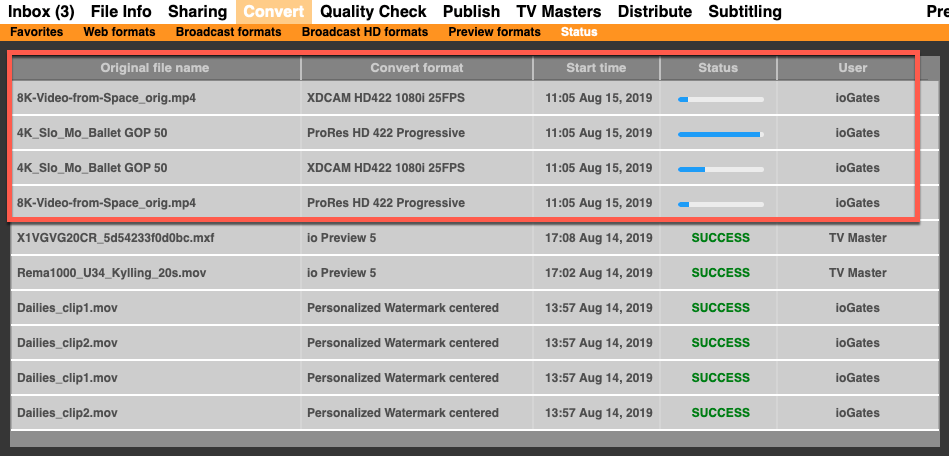ioGates simplifies the video conversion process, offering a powerful solution to transform your video files into virtually any format you might need. Whether you're dealing with Flash, MPEG2, MOV, AVI, or Windows Media, ioGates has you covered.
How to Convert Videos in ioGates
-
Access the Convert Menu: Start by navigating to the Convert menu within ioGates. Initially, this menu appears empty due to the vast array of available formats. Your first interaction will be with the pre-set menu, designed to streamline the selection process.
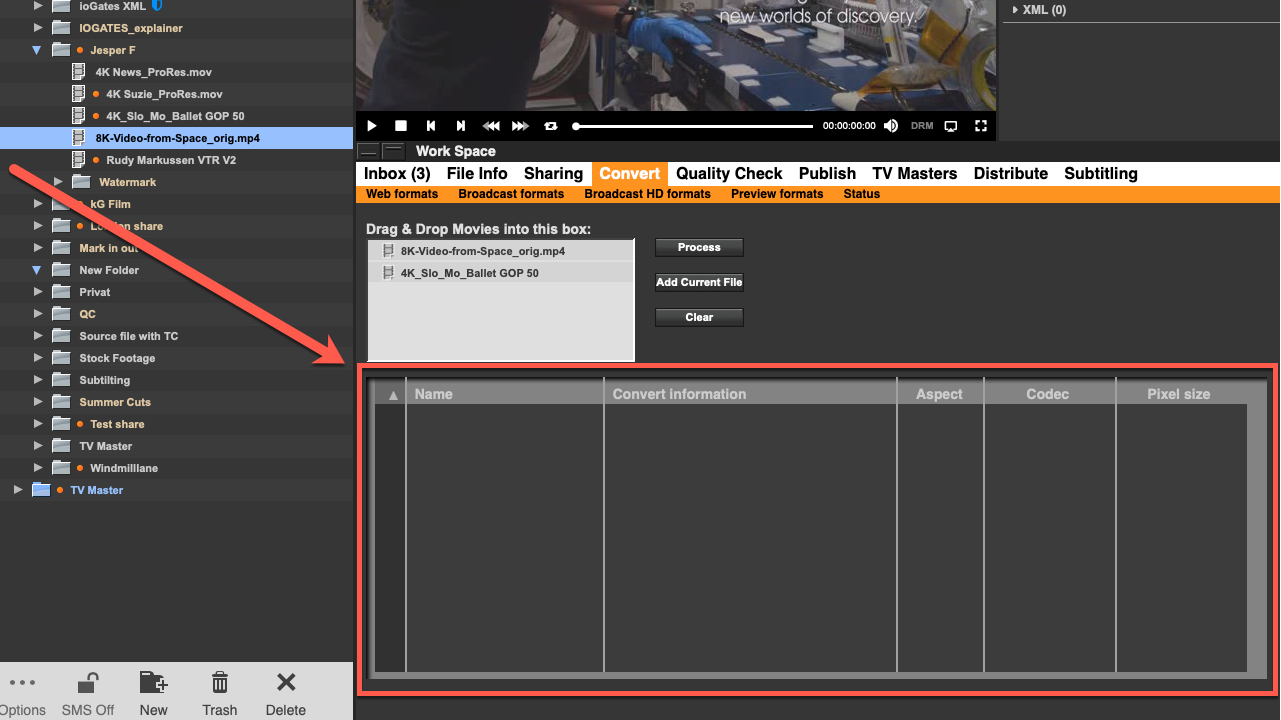
-
Drag and Drop Your Video Files: Identify the video file(s) you wish to convert from your library. You can drag and drop multiple files into the designated Drag and Drop window. Note that ioGates limits conversions to 10 files per hour to ensure optimal processing efficiency. After selecting your files, click “Process” to initiate the conversion.
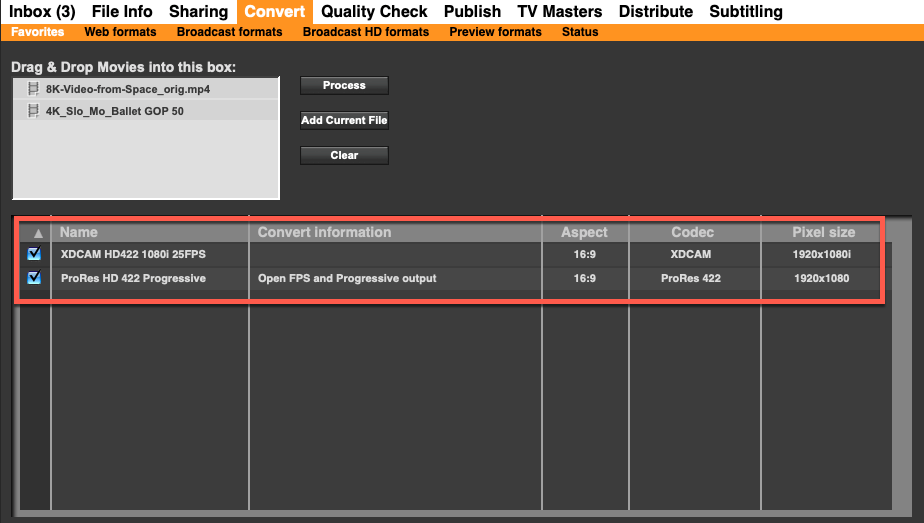
-
Retrieving Your Converted Files: To locate the converted files, simply select the original source file in your library. You'll find the converted formats displayed in the top right corner, ready for download. This feature also allows you to easily share converted formats with clients via share links, enhancing accessibility and client engagement.
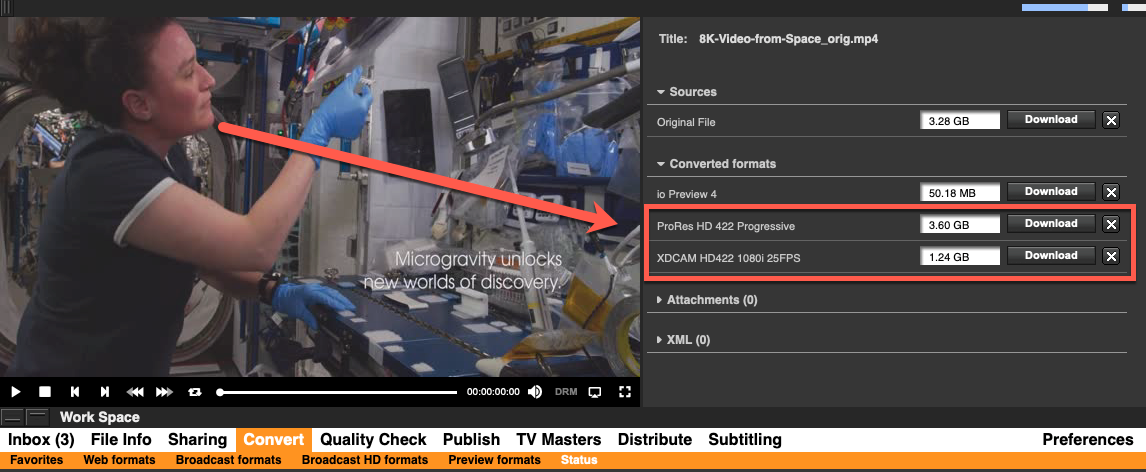
-
Monitoring Conversion Status: Keep track of the conversion progress through the status window. This real-time update ensures you're always informed about the conversion process, allowing for efficient management of your time and resources.