ShareLinks with Passwords
Secure ShareLinks with a password through the Sharing menu in ioGates.
ioGates allows for the addition of a password to ShareLinks, offering a basic level of security for shared content. This feature can be useful in scenarios where quick, simple access control is needed, although it's important to note that it doesn't offer the same robust protection as more advanced security measures like two-factor authentication.
How to Create a Password-Protected ShareLink
-
Creating a Password for ShareLinks:
- Navigate to the Sharing menu within ioGates.
- Select the "Share Password" option.
- Enter a desired password. This password will be the same for all users accessing the ShareLink.
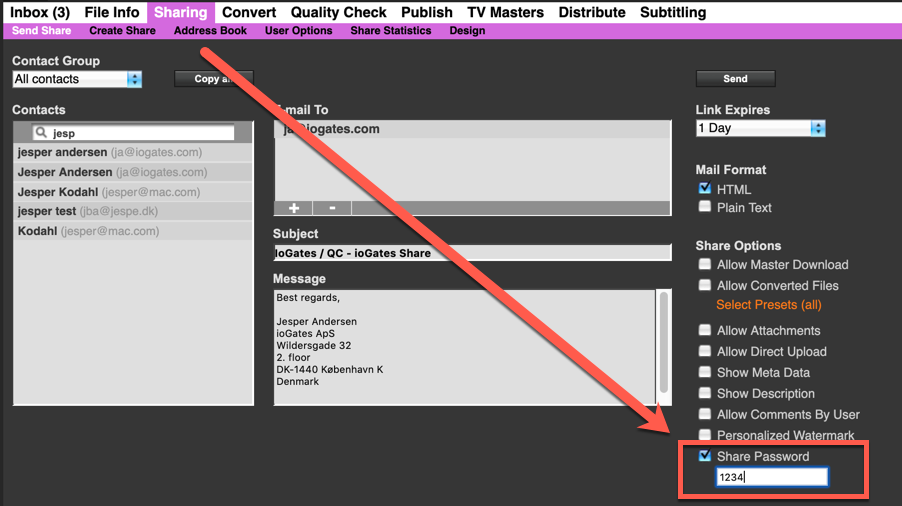
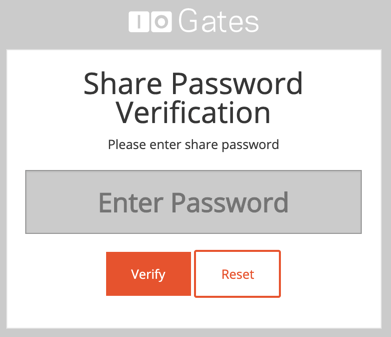
Modifying the ShareLink Password:
- To change the password for a ShareLink, go to the "User Options" section.
- Enter a new password in the designated field, which is highlighted by orange numbers.
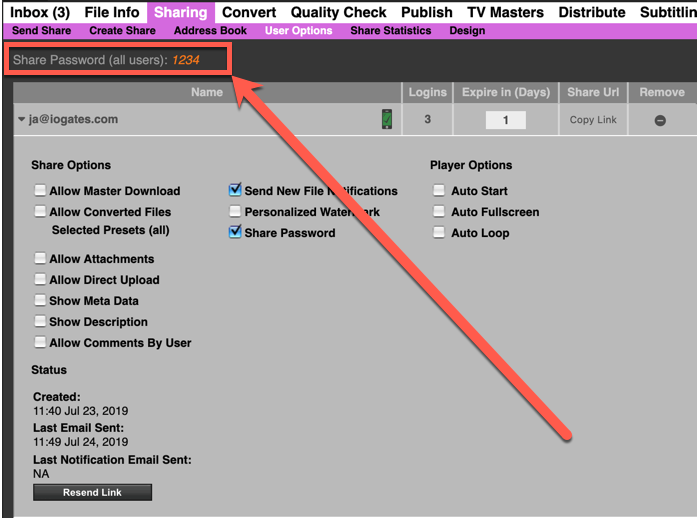
Considerations
While setting a password for a ShareLink can add a layer of access control, it's crucial to remember that this method lacks the individualized security offered by two-factor authentication. For more sensitive or confidential content, employing two-factor authentication or other more secure methods is recommended to ensure the highest level of protection.