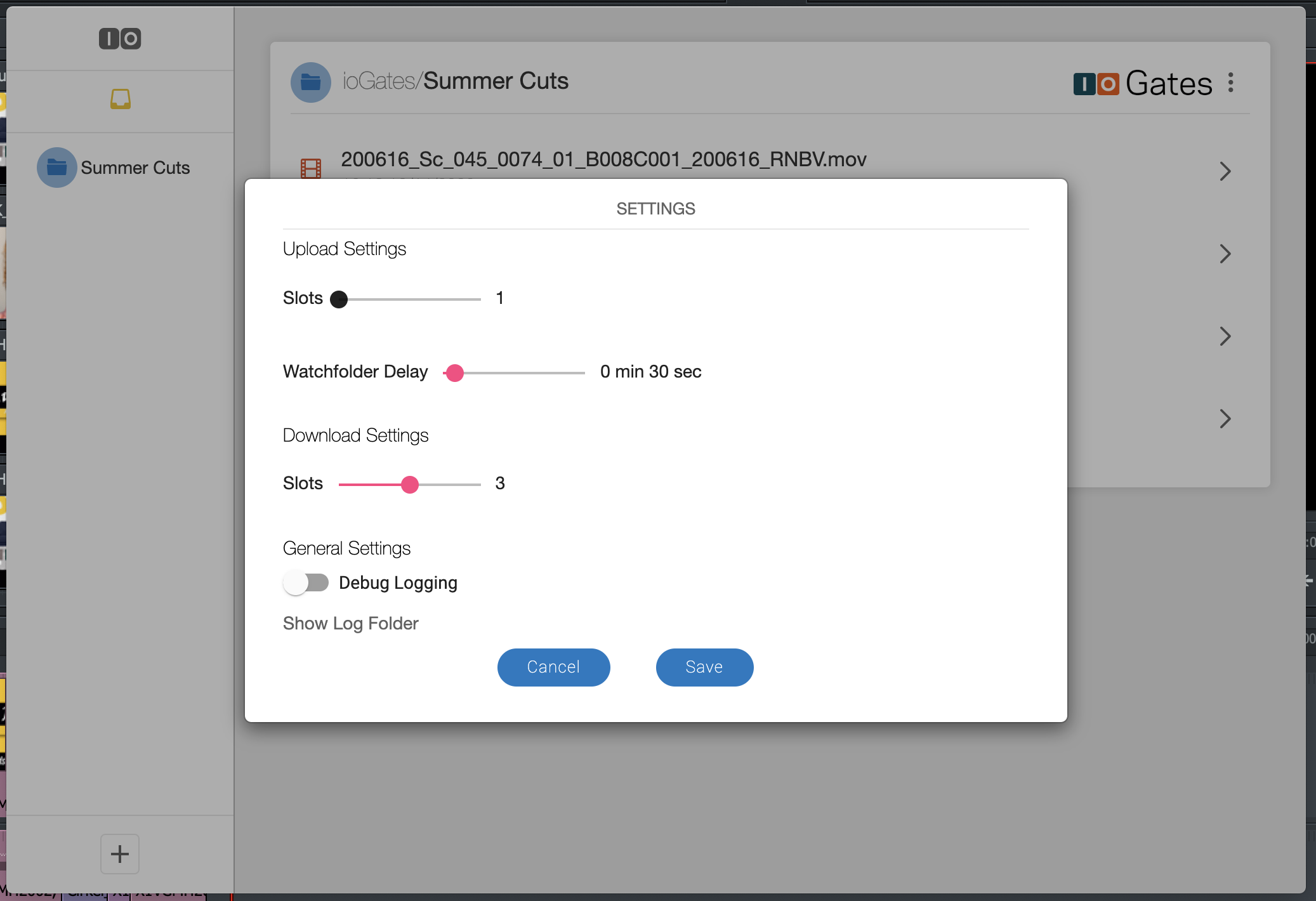Use configurable preferences to enhance your file management experience, especially optimising upload and download speeds. These settings benefit users dealing with high latency or requiring precise timing for file captures.
Key Preferences in the Desktop App
-
Upload Settings: Control the division of files into multiple slots for parallel uploading, significantly improving upload times in high-latency situations. For immediate file visibility in ioGates with minimal processing delay, a single-slot upload is recommended.
-
Watch Folder Delay: Adjust the delay before the Desktop app captures a file from a designated watch folder. This feature is useful when exporting files from an NLE (Non-Linear Editing system) to a network folder, ensuring complete file transfer before upload initiation.
-
Download Settings: Unlike uploads, download settings offer slot configuration to manage how files are downloaded. Three slots are advised for optimal performance, balancing speed and system resource use.
-
Debug Logging: Activate debug logging to troubleshoot any issues encountered with the Desktop app. Logs can provide valuable insights for the ioGates support team, helping diagnose and resolve problems efficiently. Access log files directly through the "Show log folder" option for easy sharing with support@iogates.com.