ioGates provides Time-based One-Time Passwords (TOTP) through various Authentication Apps, eliminating SMS reliance and enhancing security and reliability.
Recommended Authenticator Apps
- Google Authenticator: Available for both Android and iOS, this app generates TOTP codes for secure access.
- Twilio Authy: Supports Android, iOS, and watchOS, offering a versatile option for generating authentication codes.
Switching to an Authenticator App
-
App Installation: Begin by installing your chosen authenticator app on your smartphone or device.
-
Accessing the Share Link: Open the share link provided by ioGates. When the SMS Verification prompt appears, opt for the "Switch to Authenticator App" by checking the respective checkbox.
-
Verifying and Scanning:
- Enter the SMS-received code and click "Verify" to proceed.
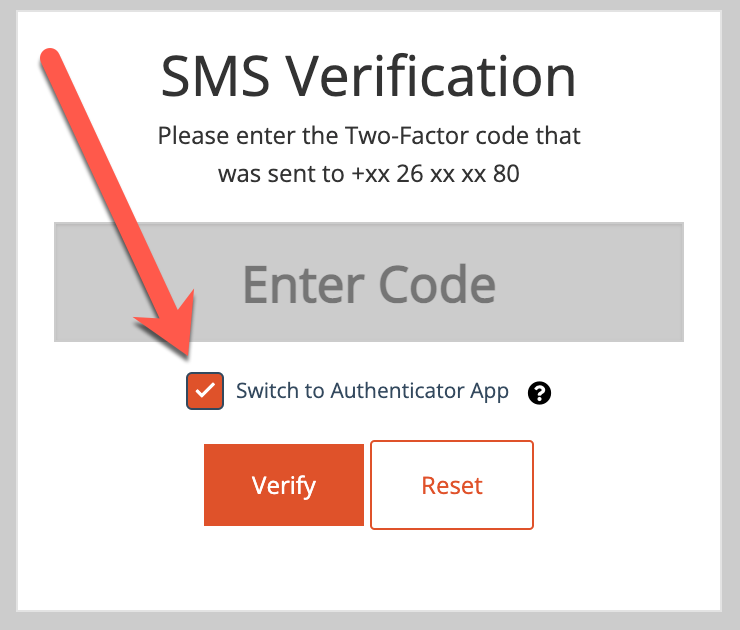
- Scan the displayed QR code with your authenticator app. If you're on a mobile device, you might need to manually enter the TOTP secret into the app.
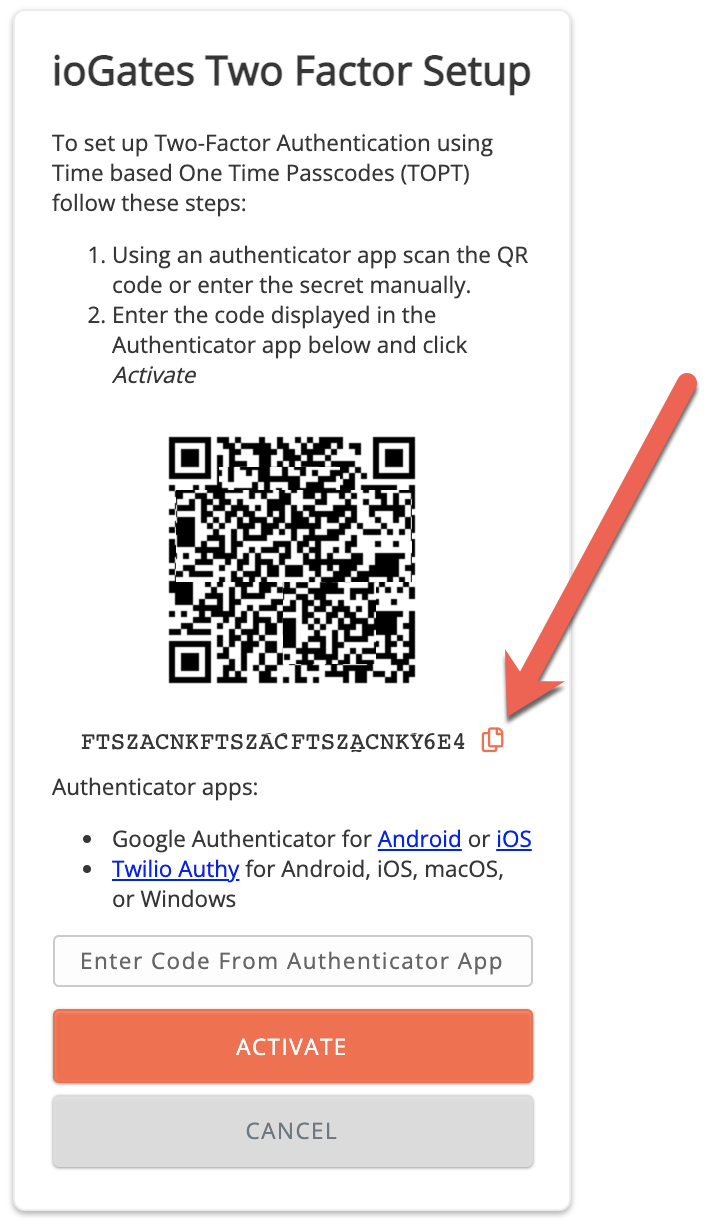
- Enter the SMS-received code and click "Verify" to proceed.
-
Profile Setup: Assign a name to your authentication profile, linked to your email address. This setup will apply to all future 2FA-protected links sent to this email.
-
Activating TOTP 2FA:
- The authenticator app will now generate a new code every 30 seconds. Enter this code on the "ioGates Two Factor Setup" page and click "Activate" to finalize the switch.
For Share Owners
ShareLink owners have the capability to send out authentication setup links to their contacts, facilitating the setup of TOTP authentication without initial SMS verification. This approach streamlines the process, removing the need to collect phone numbers while enhancing the security framework for accessing shared content.